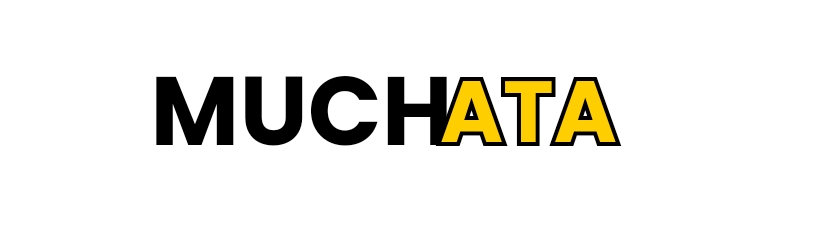Gimkit is an exciting and interactive educational tool that combines learning with a quiz-based game format. As a teacher, you may already be familiar with it, but do you know about the role of a Gimkit host? Hosting a game on Gimkit gives you full control over the game’s setup, pace, and customization options, making it an ideal choice for classrooms, study sessions, or even casual group activities.
In this blog post, we’ll walk you through everything you need to know about being a Gimkit host—what it is, how to do it, and tips for creating an engaging learning experience.
What is a Gimkit Host?
A Gimkit host is the person who manages and runs the game. Whether you’re a teacher or a student, you can take on the role of a host and lead a quiz-based game for other participants. As a host, you set up the game, customize the questions, and guide players through the activity. Gimkit offers a range of game modes, from traditional quizzes to more interactive game types that involve strategy, competition, and teamwork.
Why Host a Gimkit Game?
Being a Gimkit host offers a lot of benefits. First and foremost, it allows you to make learning fun and engaging. Whether you’re in a classroom or hosting a virtual session, Gimkit transforms boring quizzes into a competitive and interactive experience. It also encourages collaboration, critical thinking, and real-time problem-solving among students.
Additionally, as the host, you have the flexibility to:
- Customize the quiz with your own questions.
- Select different game modes to match the learning objectives.
- Control the pacing and flow of the game.
- Track student progress in real-time.
Now that we know what a Gimkit host is and why it’s beneficial, let’s dive into how you can become one.
How to Host a Gimkit Game: Step-by-Step Guide
- Create a Gimkit Account
If you don’t have an account yet, head over to the Gimkit website and sign up. Teachers can create accounts for free, though there are premium options available for more features. - Select Your Quiz or Kit
Once you’re logged in, choose an existing Kit (quiz) from the Gimkit library or create your own. The Kits can be based on a specific subject or customized to your current lesson. - Launch the Game
After selecting your Kit, click the “Host” button. You’ll be prompted to choose the type of game mode you want to run—such as “Classic” or “Team” mode. Each mode offers a unique way to play, so consider the dynamic of your group when selecting one. - Customize Game Settings
Gimkit allows you to tweak settings like question order, time limits, and money earned per correct answer. You can adjust these to fit the pace and difficulty level of your group. - Share the Game Code
Once your game is set up, Gimkit will generate a unique code that you can share with your players. Participants will enter this code to join the game via their own devices. - Start Hosting!
When all participants have joined, start the game. As the host, you can monitor progress on your screen, giving you insights into how well students are grasping the material.
Top Tips for Being a Successful Gimkit Host
Hosting a game might sound simple, but to make it truly engaging, here are a few tips:
- Keep the Energy High: Encourage friendly competition, celebrate correct answers, and keep the momentum going. Positive reinforcement can boost students’ motivation.
- Use Multiple Game Modes: Mix it up! If you always host in the same mode, the game can become repetitive. Explore different options like “Trust No One” or “The Floor is Lava” for variety.
- Include Varied Question Types: Try to include multiple-choice questions, true/false, and open-ended questions to challenge students at different levels.
- Monitor Student Progress: As a host, you can see who’s excelling and who might need extra help. Use this to provide personalized support after the game.
- Give Rewards or Incentives: Offering small rewards, like bonus points or prizes, can make students more invested in the game.
Common Mistakes to Avoid When Hosting on Gimkit
While hosting a game is generally straightforward, here are a few pitfalls to watch out for:
- Not Testing the Kit First: Before you start hosting, test your Kit to ensure that the questions are clear and the answers are correct. Typos or incorrect answers can confuse players.
- Ignoring Game Settings: Forgetting to customize the game settings can lead to an experience that doesn’t match your objectives. Always adjust these based on the learning goals.
- Rushing the Game: Take your time when hosting, especially if you’re working with younger students. Rushing can make the game feel stressful rather than fun.
Conclusion
Becoming a Gimkit host is a fantastic way to make learning dynamic and enjoyable. It allows educators and students alike to engage in interactive learning while fostering a collaborative environment. By following the steps outlined in this guide, you’ll be well on your way to running successful and fun Gimkit games that keep participants coming back for more!
FAQs
1. Can students host a Gimkit game?
Yes, students can also host games on Gimkit. However, they will need to create an account and have access to a Kit to do so.
2. Do I need a paid subscription to host a Gimkit game?
No, you can host a game with a free account, but some features like certain game modes and tracking options are only available with a paid subscription.
3. How many players can join a Gimkit game?
Gimkit allows up to 500 players in a game at once, making it perfect for large classrooms or group activities.
4. Can I play Gimkit without an internet connection?
Unfortunately, no. Both the host and players need an internet connection to access and participate in a Gimkit game.
5. Can I host a game with pre-made Kits?
Absolutely! Gimkit offers a wide range of pre-made Kits that you can use as-is or modify to fit your needs.